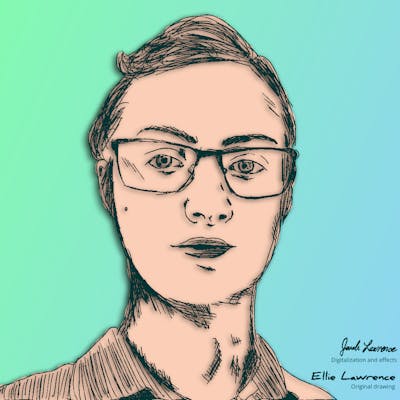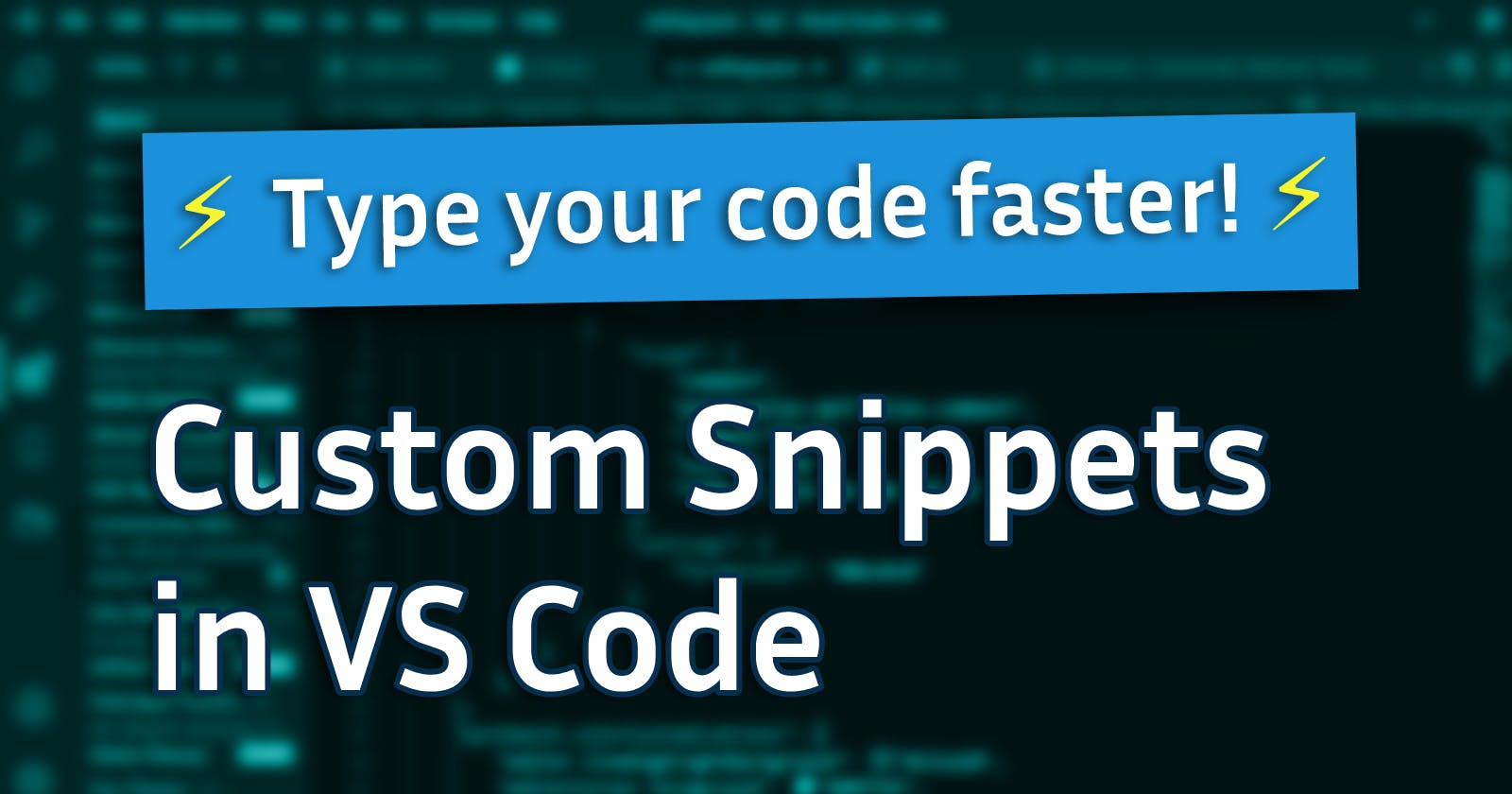Introduction
The problem
I've been coding for quite a while now and one thing I've noticed is that I use the same code a lot. Whether it be a function using CURL to fetch url contents, CSS properties to apply material box-shadows, or simply create EventListeners in JavaScript. Usually this means I end up wasting time doing it again, or in some cases I look through my old projects to copy-paste the code I've written. I've come up with a few solutions to this problem such as using GitHub Gists, but VS Code Snippets is by far the best.
The solution
Visual Studio Code and Emmet let you make snippets that write large blocks of code with tiny shortcuts. You can access entire functions you've written with just a couple key presses.
Overview
In this tutorial, I will show you how to create custom code snippets for HTML and CSS using Emmet and also for all types of languages and files using VS Code User Snippets. You can create abbreviations for code in all of your favorite languages including JavaScript, React, PHP, Python, Markdown, and others.
You will learn how to create custom Emmet Abbreviations to type HTML structures and CSS properties faster, boilerplates for your favorite languages, function snippets with labeled and unlabeled tabstops, and how to use VS Code's variables in your snippets.
Video tutorial
Part 1: Emmet Abbreviations
If you don't yet know, Emmet is an amazing tool that is built into VS Code that allows you to type complex HTML structures quickly and type CSS properties with abbreviations. You can learn more about it here.
Now that you know about Emmet Abbreviations, here's how you can create your own abbreviations for HTML structures and CSS properties!
Create a snippets file
Find a place on your computer to store your snippets. I chose C:/Users/jonah/emmet/, but you can pick any folder you like.
Create a new JSON file and call it snippets.json.
Add the path to your settings
Open your user settings. You can do this by pressing F1 and searching for the command Preferences: Open Settings (JSON).
Add the emmet.extensionsPath
For me, this looks like:
{
...
"emmet.extensionsPath": "C:\\Users\\jonah\\emmet",
}
Add your snippets
Use this template in your snippets.json to add abbreviations.
{
"html": {
"snippets": {
// html snippets here
}
},
"css": {
"snippets": {
// css snippets here
}
}
}
Here's an example of snippets I have set up:
Symbols such as {$1} are tabstops and ${1:1px} is an example of a tabstop with a default value.
Watch how these work in the video.
{
"html": {
"snippets": {
"ull": "ul>li.item${${1:Item $}}*3",
"hsf": "header+section+footer",
"gfont": "link[rel=preconnect][href=\"https://fonts.gstatic.com\"]+link[href=\"https://fonts.googleapis.com/css2?family=${1:Open+Sans}&display=swap\"]",
"lbi": "label>input[class]",
"lbc": "label>input:c[class]+{$1}"
}
},
"css": {
"snippets": {
"bn": "border: none",
"on": "outline: none",
"bsd": "border: ${1:1px} solid ${2:red}",
"cw": "color: white",
"cb": "color: black",
"tra": "transition: ${1:all} ${2:0.3s} ${3:cubic-bezier(0.25, 0.8, 0.25, 1)}",
"teo": "transition: ${1:all} ${2:0.2s} ease-out",
"tei": "transition: ${1:all} ${2:0.2s} ease-in",
"fww": "flex-wrap: wrap",
"cp": "cursor: pointer",
"tt": "transform: translate(${1:0px}, ${2:0px})",
"ttx": "transform: translateX(${1:0px})",
"tty": "transform: translateY(${1:0px})",
"tr": "transform: rotate(${1:90deg})",
"pen": "pointer-events: none",
"fdc": "flex-direction: column",
"fdcr": "flex-direction: column-reverse",
"fdr": "flex-direction: row",
"fdrr": "flex-direction: row-reverse"
}
}
}
Part 2: VS Code User Snippets
Select User Snippets under File > Preferences (Code > Preferences on macOS).
Select the language you want to create snippets for or select "New Global Snippets file" to create snippets for all languages.
Each snippet is defined under a snippet name and has a prefix, body and description. The prefix is what is used to trigger the snippet and the body will be expanded and inserted.
Placeholders: $1, $2 for tab stops, $0 for the final cursor position, and ${1:label}, ${2:another} for placeholders. Placeholders with the same ids are connected.
Here is an example of my javascript.json snippets file:
// javascript.json
{
"Document Query Selector": {
"prefix": "dqs",
"body": [
"document.querySelector(\"$1\")"
]
},
"Document Query Selector All": {
"prefix": "dqsa",
"body": [
"document.querySelectorAll(\"$1\")"
]
},
"Add Event Listener": {
"prefix": "ael",
"body": [
"addEventListener(${1:\"click\"}, $2 , false);"
]
},
"Add Event Listener Function": {
"prefix": "aelf",
"body": [
"addEventListener(${1:\"click\"}, function () {",
"\t$2",
"} , false);"
]
},
}
You can also use snippets for boilerplates or awesome CSS shadows:
// css.json
{
"CSS Boilerplate": {
"prefix": "!",
"body": [
"html {",
"\t-webkit-box-sizing: border-box;",
"\t-moz-box-sizing: border-box;",
"\tbox-sizing: border-box;",
"}",
"",
"*,",
"*:before,",
"*:after {",
"\t-webkit-box-sizing: inherit;",
"\t-moz-box-sizing: inherit;",
"\tbox-sizing: inherit;",
"}",
]
},
"Shadow Depth 1": {
"prefix": "shadow1",
"body": [
"box-shadow: 0 1px 3px rgba(0, 0, 0, 0.12), 0 1px 2px rgba(0, 0, 0, 0.24);"
]
},
"Shadow Depth 2": {
"prefix": "shadow2",
"body": [
"box-shadow: 0 3px 6px rgba(0, 0, 0, 0.16), 0 3px 6px rgba(0, 0, 0, 0.23);"
]
},
"Shadow Depth 3": {
"prefix": "shadow3",
"body": [
"box-shadow: 0 10px 20px rgba(0, 0, 0, 0.19), 0 6px 6px rgba(0, 0, 0, 0.23);"
]
},
"Shadow Depth 4": {
"prefix": "shadow4",
"body": [
"box-shadow: 0 14px 28px rgba(0, 0, 0, 0.25), 0 10px 10px rgba(0, 0, 0, 0.22);"
]
},
"Shadow Depth 5": {
"prefix": "shadow5",
"body": [
"box-shadow: 0 19px 38px rgba(0, 0, 0, 0.30), 0 15px 12px rgba(0, 0, 0, 0.22);"
]
}
}
Variables
VS Code also has variables you can use in your snippets.
TM_SELECTED_TEXT- Currently selected textTM_CURRENT_LINE- Current line contentsTM_CURRENT_WORD- Word under the cursorTM_LINE_INDEX- Zero-index based line numberTM_LINE_NUMBER- One-index based line numberTM_FILENAME- Filename of the current documentTM_FILENAME_BASE- Filename without extensionsTM_DIRECTORY- Directory of the current documentTM_FILEPATH- Full file path of the current documentCLIPBOARD- The contents of your clipboardWORKSPACE_NAME- The name of the opened workspace or folderCURRENT_YEAR- Current yearCURRENT_YEAR_SHORT- Last two digits of current yearCURRENT_MONTH- Month as two digits (ex. '03')CURRENT_MONTH_NAME- Full name of the month (ex. 'March')CURRENT_MONTH_NAME_SHORT- 3-letter abbreviated month name (ex. 'Mar')CURRENT_DATE- Day of the monthCURRENT_DAY_NAME- Name of day (example 'Monday')CURRENT_DAY_NAME_SHORT- Short name of the day (example 'Mon')CURRENT_HOUR- Current hour in 24-hour clock formatCURRENT_MINUTE- Current minuteCURRENT_SECOND- Current secondCURRENT_SECONDS_UNIX- Number of seconds since the Unix epochBLOCK_COMMENT_START- Example:<!--in HTML,/*in JavaScript, PHP, etc.BLOCK_COMMENT_END- Example:-->in HTML,*/in JavaScript, PHP, etc.LINE_COMMENT- Example://in JavaScript, PHP, etc.
Block comment example:
The following in global.code-snippets will insert a block comment in any language. It will insert <!-- | --> in HTML and /* | */ in JavaScript, PHP, etc. when you type cc. The $1 will place the cursor in the center when you press tab.
{
"Block Comment": {
"prefix": "cc",
"body": [
"$BLOCK_COMMENT_START $1 $BLOCK_COMMENT_END"
]
}
}
Date and time example:
The following in will insert the current date as YYYY-MM-DD. You can write the date in many different formats using a combination of variables from above.
{
"Date": {
"prefix": "date",
"body": [
"$CURRENT_YEAR-$CURRENT_MONTH-$CURRENT_DATE"
]
}
}
Conclusion
Code snippets are a great way to type code faster and more productively. There is a great feeling to be able to access the code you want in less than a second. No more need to search through your old files to get the things you need!
I hope you learned something!
If you want to learn more coding tricks, subscribe to my channel!
Thanks for reading / watching!